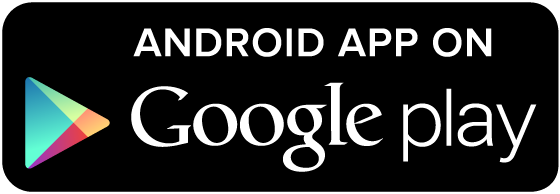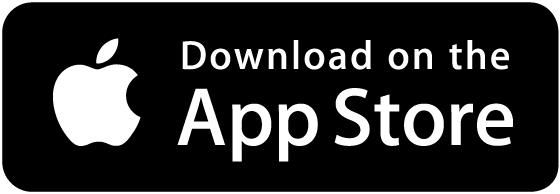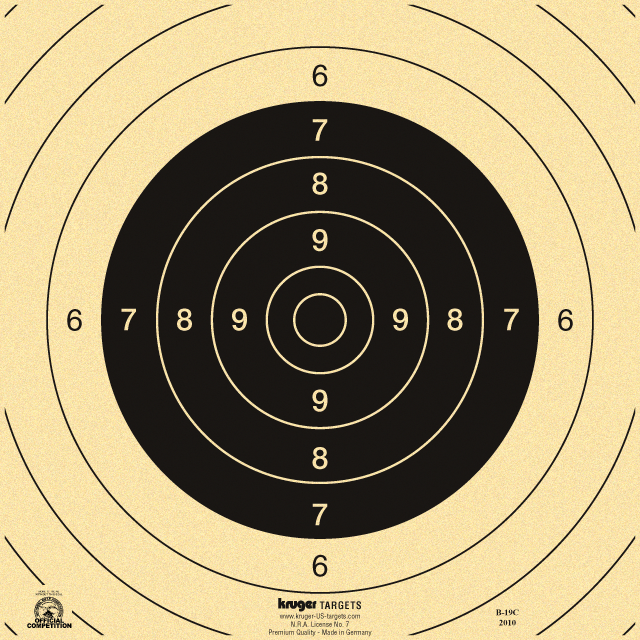The Board of Directors recommends that anybody needing to conduct a virtual meeting do so using Jitsi. It is an open-source videoconferencing platform that can be accessed through a web browser, or with an app for tablets and smartphones.
There is a public Jitsi server at https://meet.jit.si/ that anybody can use for any reason. No personal information is required—no username, e-mail address, or anything else.
The main TV in the Clubhouse can be used, in conjunction with the attached Chromebox computer, to hold Jitsi meetings. The TV is controlled with the LG remote on the equipment tray of the TV cart. The Chromebox is the small black box attached to the stand just above the equipment tray, and is controlled by the keyboard/trackpad combo on the equipment tray.
To connect to a Jitsi meeting, create a meeting room name (something that is easy to type or copy/paste, but is not easily guessable—anybody who knows or guesses the meeting link can attend. Suppose your meeting room name is ‘aafg-meeting-5f8ff1da’. Then the meeting link would be https://meet.jit.si/aafg-meeting-5f8ff1da, and you would share this with all your attendees.
To connect to the meeting from the Clubhouse, this is the process:
- Make sure the power strip on the TV cart is plugged in.
- Make sure the Chromebox is connected to the TV with the provided HDMI cable.
- Turn on the TV (using the LG remote).
- Turn on the Chromebox (power button is on the upper-left corner when facing the TV screen).
- Turn on the keyboard/trackpad (small toggle switch on the back of the keyboard).
- When the TV shows the Chromebox login screen, you can login either with your own GMail account or as a Guest.
- After login in you will see a browser window.
- Check the status bar in the bottom right corner of the screen (it is very tiny on the big screen) to see if you are connected to the WiFi (if you logged in as Guest, you will not be connected to WiFi.)
- If not connected, click the WiFi icon and connect to the Members’ network with the usual password.
- Enter the Jitsi meeting link into the browser.
- Confirm access to the camera and microphone.
That’s it. When you are done, press the Chromebox power button to turn off the computer (confirm shutdown if asked), tun off the TV, and roll the cart back against the wall.